PT-Connect Add Exercise
The Add Exercise page includes all available exercises within PT-Connect.
Exercises will be displayed in order of how frequently they are assigned by the Therapist for their patients. Exercises that are frequently assigned by the Therapist will appear first on the list. Exercises that have already been assigned to the treatment plan will be indicated by a checkmark ![]() . All other exercises will be listed in alpha-numeric order.
. All other exercises will be listed in alpha-numeric order.
An example of the Add Exercise page is shown below.
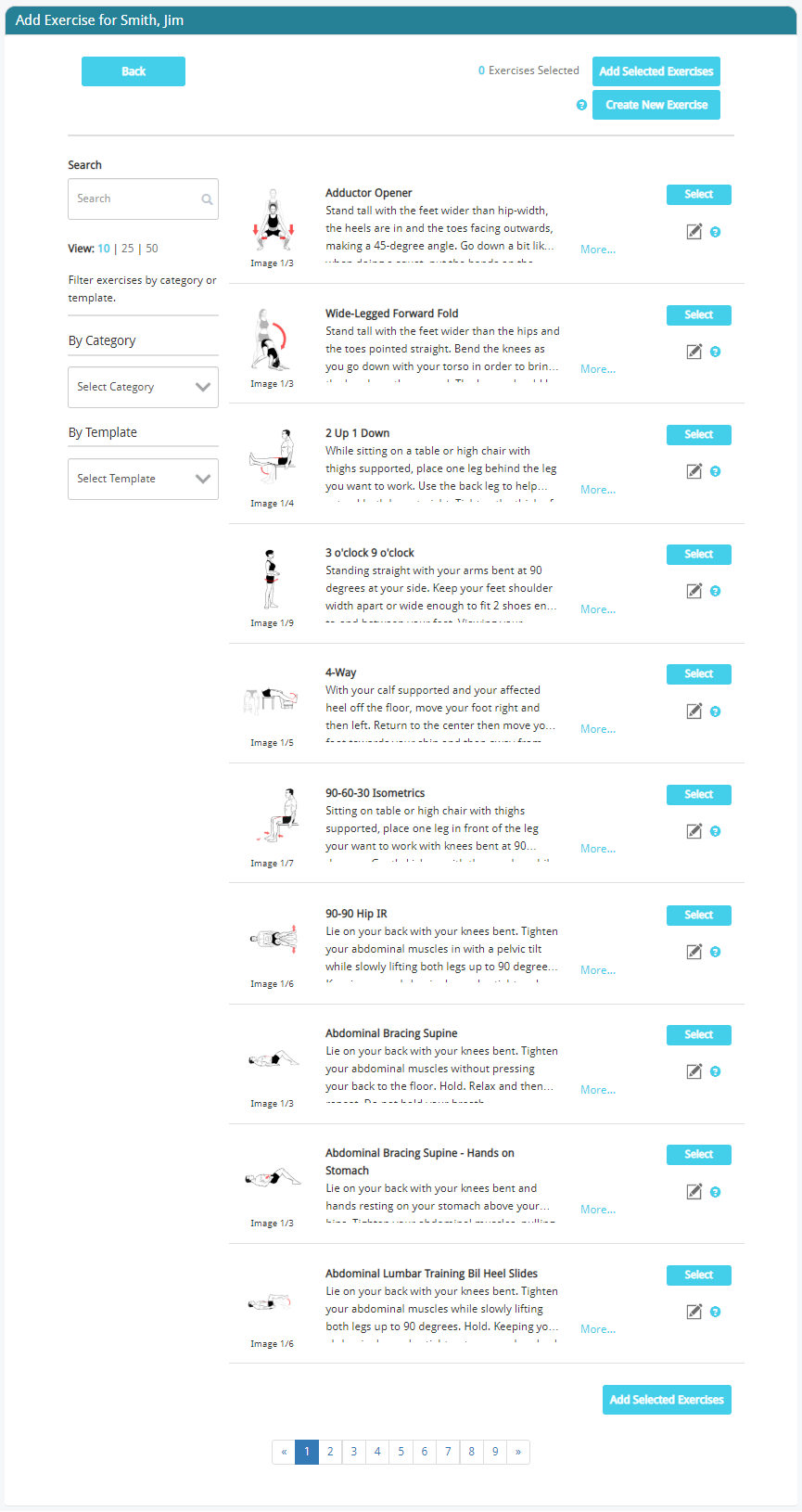
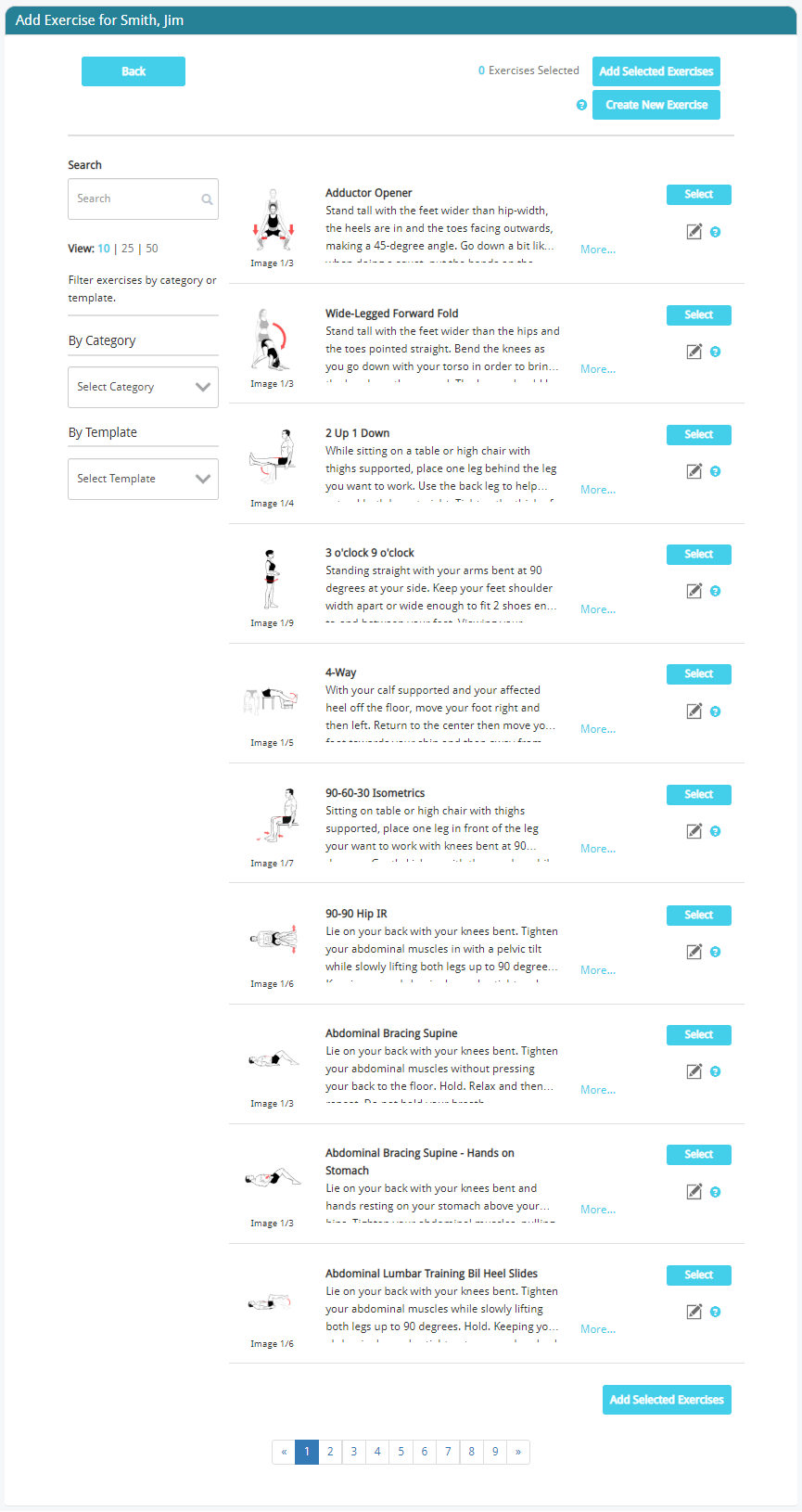
The left-side of the page provides you the opportunity to filter out exercises based upon which category or template they are associated with.
Selecting a Category acts as a filter for the exercises displayed in the list. For example, selecting Ankle & Foot in the Select Category pull-down menu, then only exercises contained within Ankle & Foot will be displayed.
Templates are your private protocols that you created. Additional information on Templates can be found here.
The Search field acts as an additional filter on the list of exercises within the selected Category or Template. The Search field will match text in the exercise name, exercise description, and keywords. The use of quotes ” ” in the Search field will match the exact text pattern within the quotes.
Viewing Exercise Images
The exercise list display will only show one (1) icon image for any given exercise. To view the additional images for a given exercise, click on the More… text and a pop-up window will appear that will allow you to view all of the images that are part of the exercise as well as the exercise’s description field.
An example of the pop-up exercise image viewer is shown below.
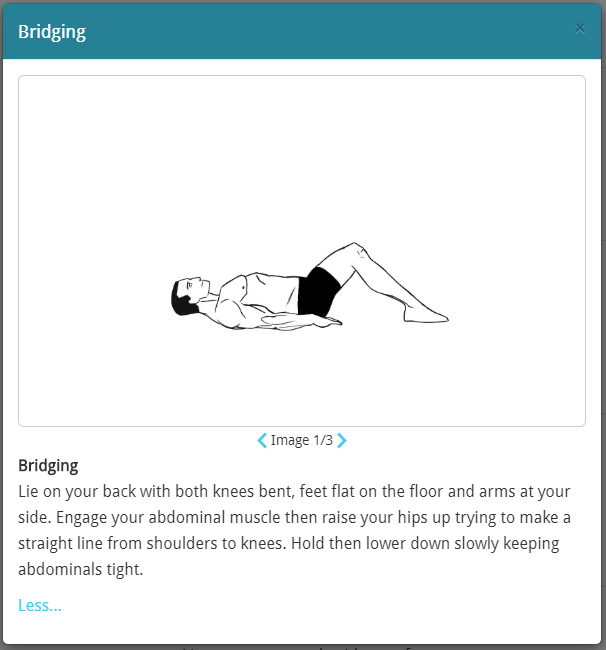
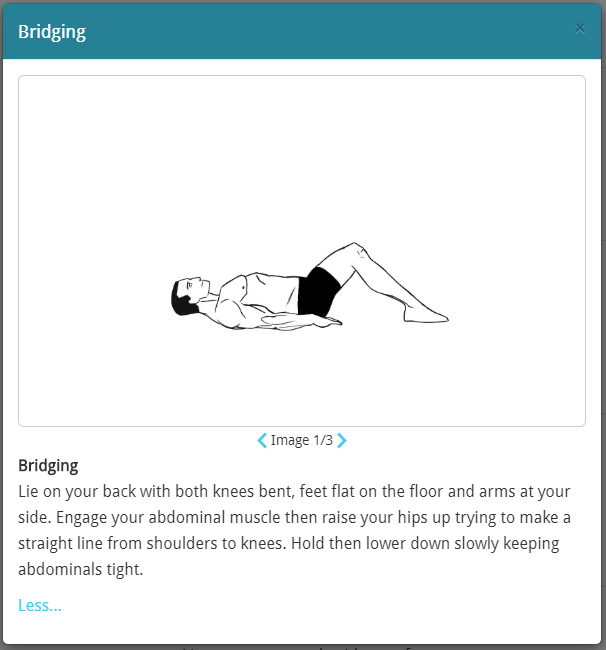
Create New Exercise
PT-Connect provides you with the ability to create your own private set of exercises. Selecting the button ![]()
![]()
Additional information on how to create a new exercise can be found here.
Modify Existing Exercises
PT-Connect provides you with the ability to modify all of its stock exercises for your private use. You can change all fields and parameters of the exercise including description, images, and default exercise parameters. These exercises are only available to you and can be used to become the foundation of your protocol or templates.
To modify an exercise, click on the edit symbol ![]()
![]()
Additional information on how to modify an exercise can be found here.
Selecting Exercises
Once you have identified an exercise that you would like to add to the treatment plan, press ![]()
![]()
Selected exercises that are already a part of the plan or will be added to the plan will be identified with a ![]()
![]()
![]()
You can continue to browse through the exercise library until all of the exercises that you would like to add to the plan have been selected. You can also de-select any exercise from the plan at this point.
A count of selected exercises will be displayed at the top of the page. For example, ![]()
![]()
When you have completed selecting all of the exercises that are to included in the treatment plan, press ![]()
![]()
After pressing “Add Selected Exercises”, the Treatment Plan Details page will display with the selected exercises where you can modify the parameters of the exercise and add PT Comments.