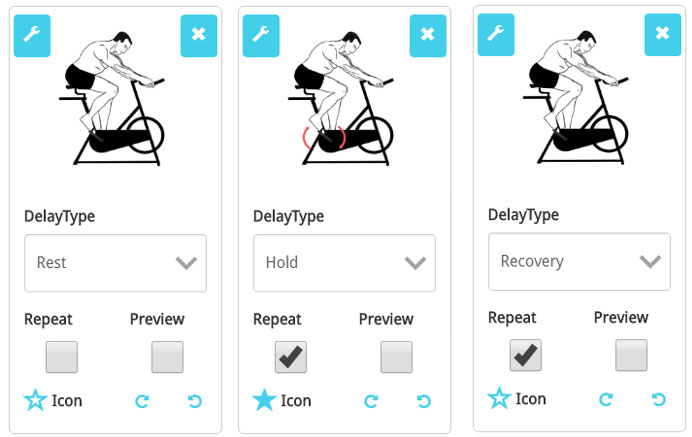PT-Connect Exercise Definitions
A PT-Connect exercise consists of a Delay period and one (1) or more Sets that are separated by Rest periods. The Delay period is a short period (typically 3 seconds) that provides the mobile app user time to get into position after pressing Start on the mobile app.
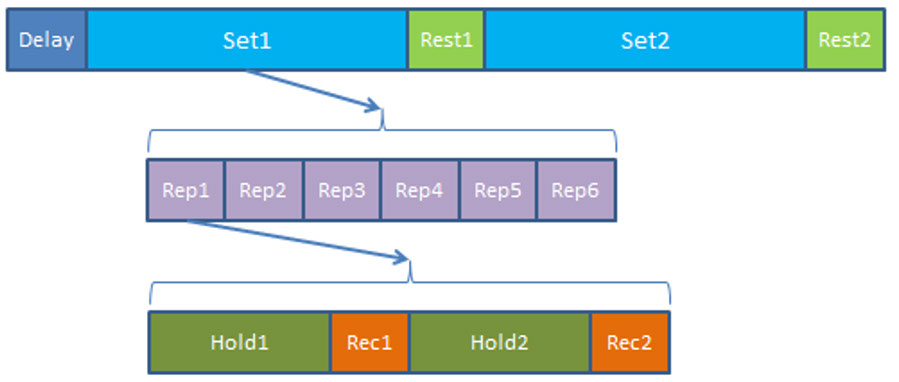
A Set can consist of 1 or more Reps (Repetitions). A Rep is made up of 1 or more Hold periods and may include 1 or more Rec (Recovery) periods.
In typical exercise definitions, Recovery period is often not defined but in a digital environment, it is necessary to define all components of an exercise flow. The presence of both Hold and Recovery periods also enables the exercise prescriber to define slow movement exercises.
Definitions
Set – a group of 1 or more Repetitions (Rep).
Repetition (Rep) – a single cycle or sequence of movements or actions for the exercise.
Delay – a period of time between pressing Start on the mobile app and the start of the exercise. Typically set to 3 seconds.
Rest – a period of time between Sets.
Hold – a period of time assigned to an action within an exercise. For static stretching, this will be the duration of time that the person is required to hold the stretch. For strength training exercises, Hold is often used during the muscular contraction portion of the exercise. Minimum value is 1 second.
Recovery (Rec) – a period of time assigned to an action within an exercise. For static stretching, this will be the duration of time that the person recovers between holding a stretch. For strength training exercises, Rec is often used during the muscular relaxation or lowering of weight portion of the exercise. Minimum value is 1 second.
Creating A Simple Exercise in PT-Connect
The simplest representation of an exercise is a single image which is often the stretch position or the lifting position of the exercise. An example is a version of the Seated Hamstring Stretch using a single picture such as the one below.
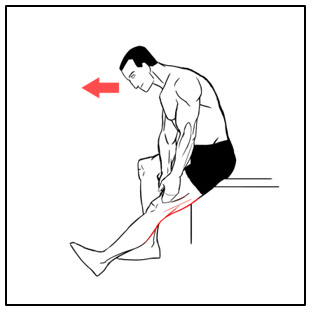
When creating an exercise within PT-Connect that will also be usable within PT-Helper’s mobile app, you can use this single picture in the following method. Add the picture, choose All for DelayType select Repeat, and then select Icon. DelayType is used to specify how the image is to be used within the exercise flow. Choosing All will create a basic exercise of 1 Hold and 1 Recovery per Repetition.
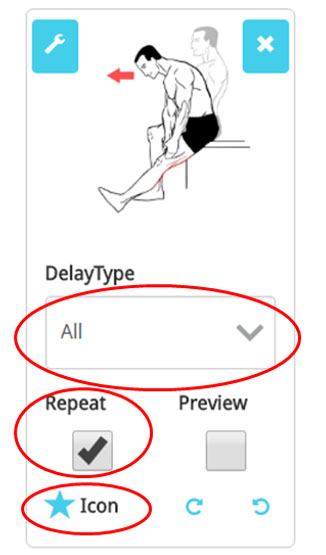
Creating the exercise in this way will display the same image in the PT-Helper mobile app. The app will function correctly by timing the Delay, Hold, Recovery, and Rest times while counting Repetitions and Sets and displaying the same image throughout the exercise. Selecting Repeat for these images indicates to PT-Helper that these images are part of the Repetition sequence.
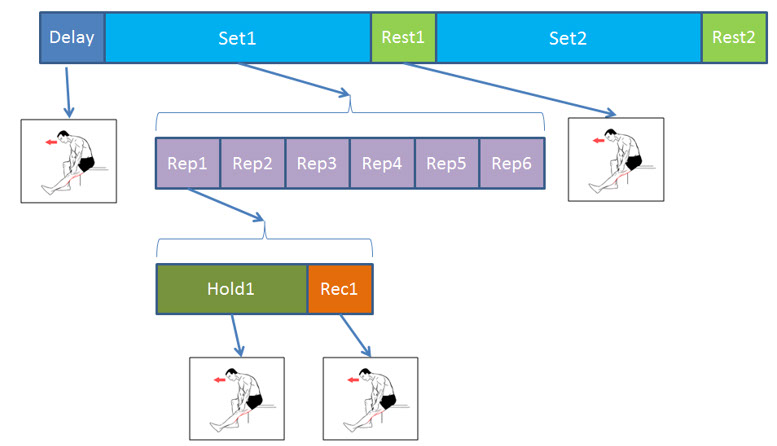
Selecting the Icon symbol identifies which image to use as the icon image in PT-Connect and in the PT-Helper mobile app.
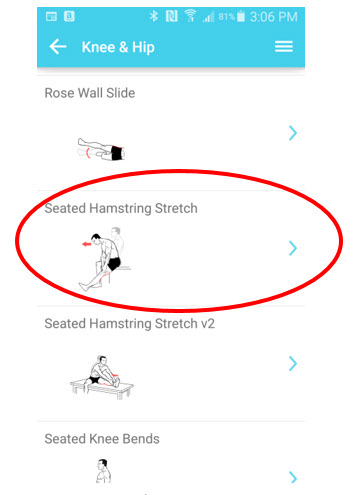
Adding Rest/Recovery Image
Adding an additional picture to an exercise that represents the starting position of the exercise will improve the mobile app user’s ability to understands how to do the exercise. Continuing with the Seated Hamstring Stretch, adding an image that simultaneously represents the Starting position, the Rest position and the Recovery position (shown in A) will improves user comprehension.
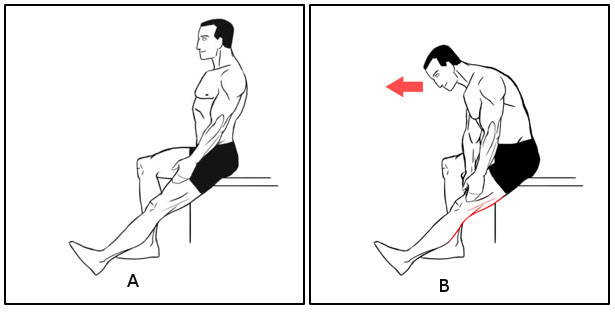
When creating an exercise within PT-Connect that will also be more functionable within PT-Helper’s mobile app, you can use the two pictures in the following method shown below. Note that sequence order of the pictures will affect the behavior of the exercise in the PT-Helper mobile app. Drag-and-drop capability is available within PT-Connect to change the order of the pictures.
- Add the Rest picture (A), select Rest/Rec for DelayType, select Repeat.
- Add the Hold picture (B), choose Hold for DelayType , select Repeat, select Icon.
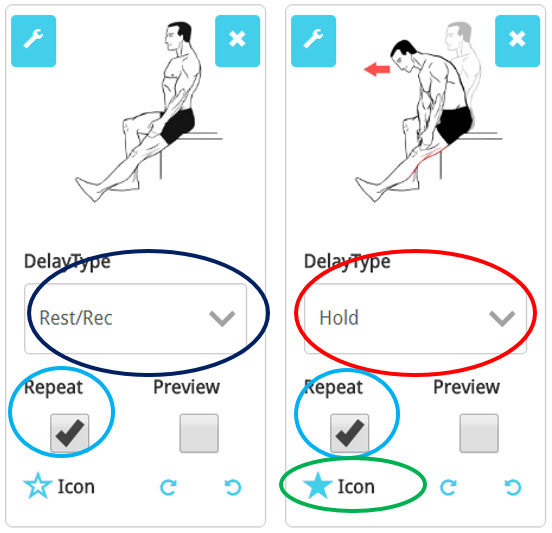
This sequence of images and configuration settings will create a semi-animated behavior on the PT-Helper mobile app. It will also use the Hold image as the Icon image in PT-Connect and the PT-Helper mobile app.
The PT-Helper mobile app will display the images during the appropriate periods of the exercise as displayed below.
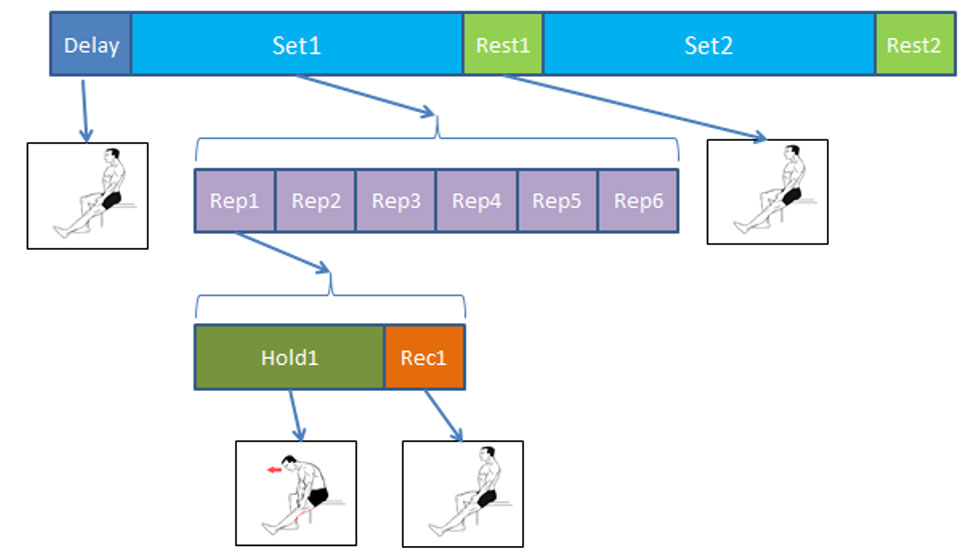
Advanced: Two Position Stretch Example
Hand to Heel Rock provides a good example of a multiple position stretch exercise as shown below.
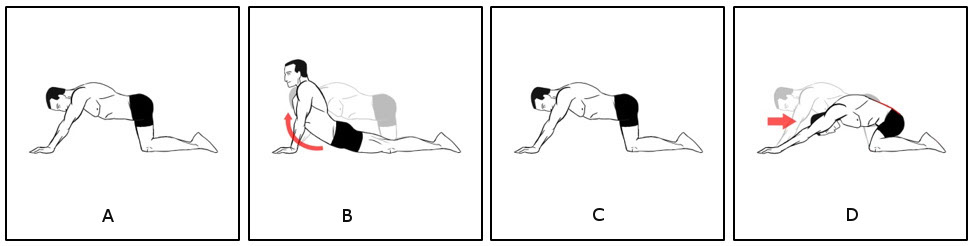
In this exercise, the patient is expected to hold 2 stretch positions (B and D) in one repetition with a short pause (C) between the 2 stretches. This type of exercise can be implemented within PT-Connect with the following configurations shown below.
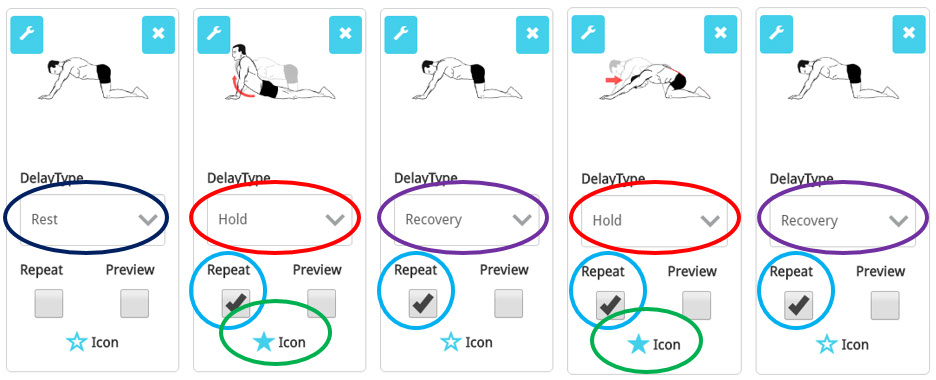
The PT-Helper mobile app will display the images during the appropriate periods of the exercise as displayed below. Note that the order of the images and selecting Repeat will place these images in the correct order within a Repetition.
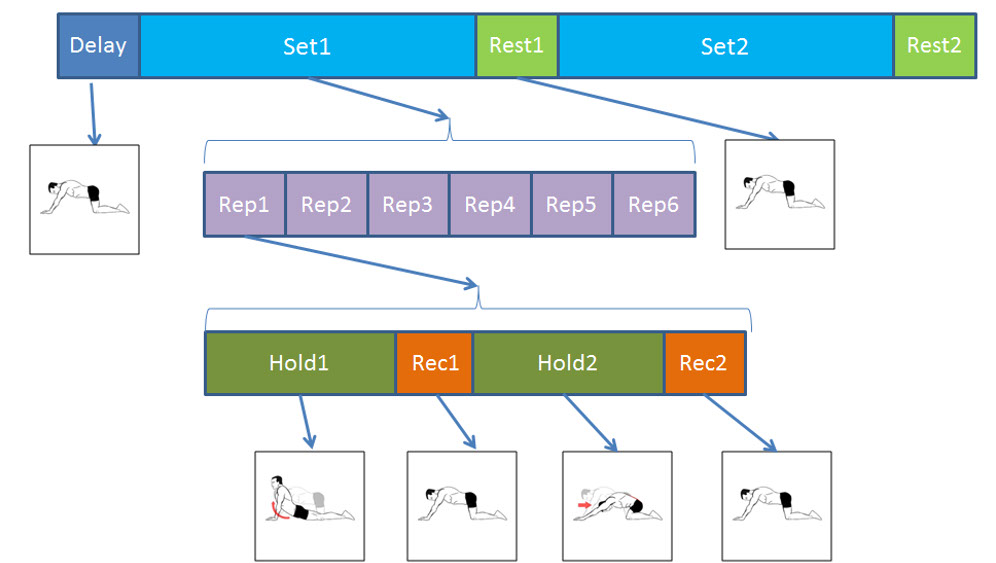
For this exercise, 2 images have their Icon buttons selected resulting in the PT-Helper mobile app displaying both images in the selection display. At most, 2 Icon images will be displayed by the mobile app as shown in below. However, PT-Connect will only display the first icon image for an exercise.
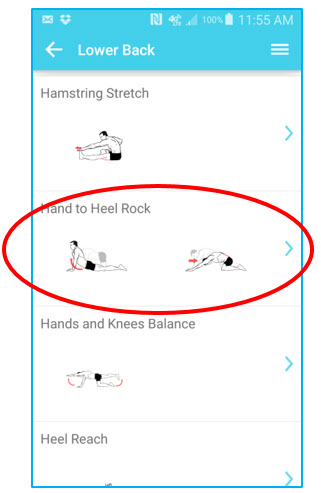
Advanced: Support Images
Some exercises may require multiple motions to complete a single action or may be too complex to illustrate in a single image. To provide the ability to add more images to an exercise but not affect the flow of the exercise, PT-Helper provides the ability to add Support images to an exercise.
Shoulder 90-90 shown below is an example of an exercise that uses Support images to clarify the exercise motion to the client. Support images will appear in the preview images for the exercise on the mobile app but will not be displayed when the exercise is in progress on the mobile app.
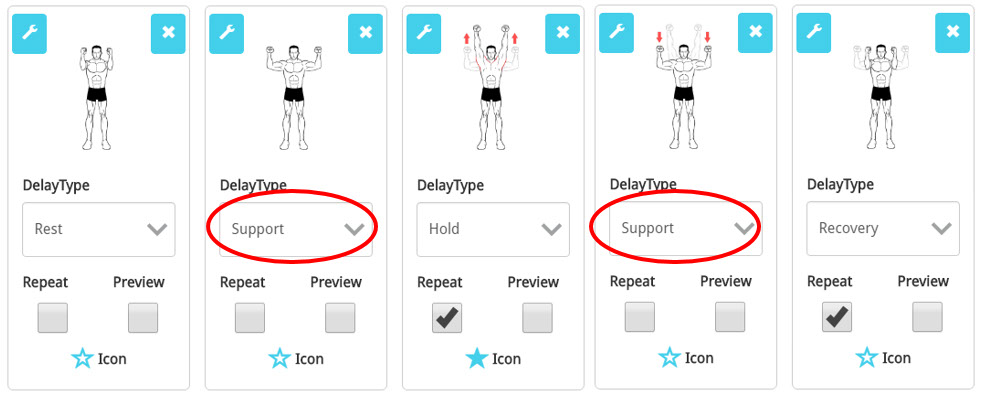
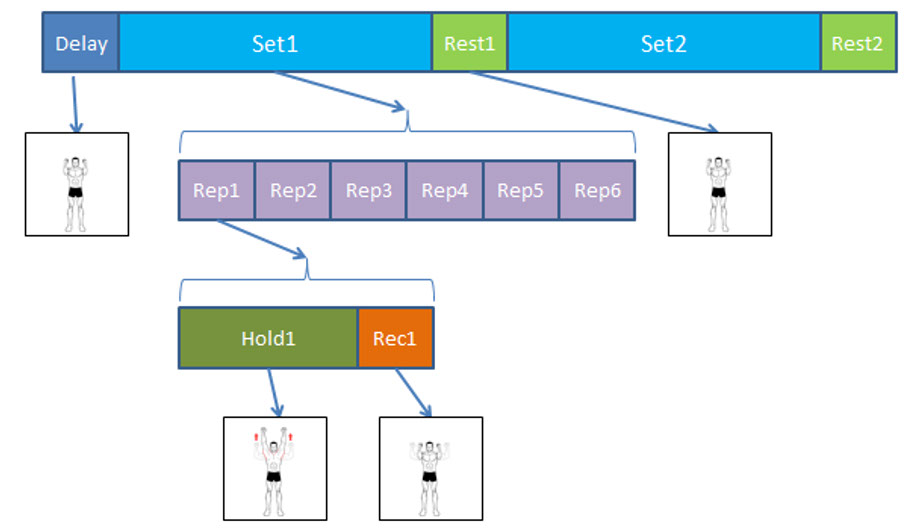
Duration Exercises
Some exercises require the client to continue the exercise motion for a period of time instead of counting number of repetitions. For these exercises, the client would continue the motion for the duration of the Hold time.
The Stationary Bike exercise is an example where the client is expected to continue to pedal for the duration of the Hold time as shown in below.